We may earn an affiliate commission if you buy through links on our site.
Struggling with your smart lighting setup? You’re not alone! From unresponsive bulbs to flickering lights and connectivity woes, smart lighting troubleshooting can be a headache even for tech-savvy homeowners.
This comprehensive guide will equip you with step-by-step solutions for every common issue.
Common Smart Lighting Problems and How to Identify Them

Before diving into solutions, it’s important to understand the problems you’re dealing with. Common issues include:
- Connectivity problems: Lights not syncing with apps or hubs.
- Power-related issues: Bulbs failing to turn on or flickering.
- Device incompatibility: Bulbs, hubs, or apps not working together.
- Color temperature issues: Lights displaying incorrect or inconsistent colors.
- Software glitches: Apps freezing or devices becoming unresponsive.
Identifying the root cause is half the battle. Most of these problems stem from simple issues like outdated firmware or incorrect setups.
Smart Lighting Troubleshooting: Diagnosing Power and Electrical Issues
Power problems are a frequent cause of smart lighting failures. Here’s how to diagnose and solve them:
Check Power Sources and Outlets
- Ensure the light fixture or outlet is receiving power.
- Use a voltage tester to verify live wires.
- Try plugging the bulb into a different outlet.
Products like the Philips Hue Starter Kit or Kasa Smart WiFi LED Bulbs often include troubleshooting tips in their manuals.
Inspect Circuit Breakers and Fuses
- If multiple lights are unresponsive, check your circuit breaker.
- Reset any tripped breakers or replace blown fuses.
Handle Voltage and Compatibility Problems
- Smart bulbs often have specific voltage requirements. Using incompatible fixtures can lead to flickering or non-functioning bulbs. If your lights dim when other appliances turn on, you might need a voltage regulator.
- Check the product specifications to ensure compatibility with your electrical system. Sometimes, you have a dimmer switch compatibility issue. Not all dimmer switches work with LEDs, so double-check your hardware specs. For compatible switches, the Lutron Caséta Dimmer Kit is a solid option.
Pro Tip: Using a surge protector can shield your smart lights from sudden voltage spikes.
Recovering from Power Outages or Surges
Power outages can reset or damage smart lights. After an outage:
1. Immediate Effects of Power Surges
- Lights may default to factory settings.
- Connectivity to hubs or apps might be lost.
2. Protecting Your Smart Lights
- Use a Surge Protector: High-quality options like APC SurgeArrest can shield your devices from voltage spikes.
- Consider a UPS (Uninterruptible Power Supply) to keep your system operational during outages.
3. Troubleshooting Post-Outage Issues
- Re-Sync Devices: Many smart bulbs need manual re-syncing after a power outage.
- Reconnect to WiFi: Verify that your hub or bulbs are on the correct network.
4. Long-Term Solutions
- For frequent outages, consider installing a smart lighting system with memory recall, like Philips Hue Starter Kits.
- Check out our home energy management guide for tips to minimize disruptions.
For more power-related tips, explore this guide on smart home energy management.
Troubleshooting Connectivity Issues in Smart Lighting Systems
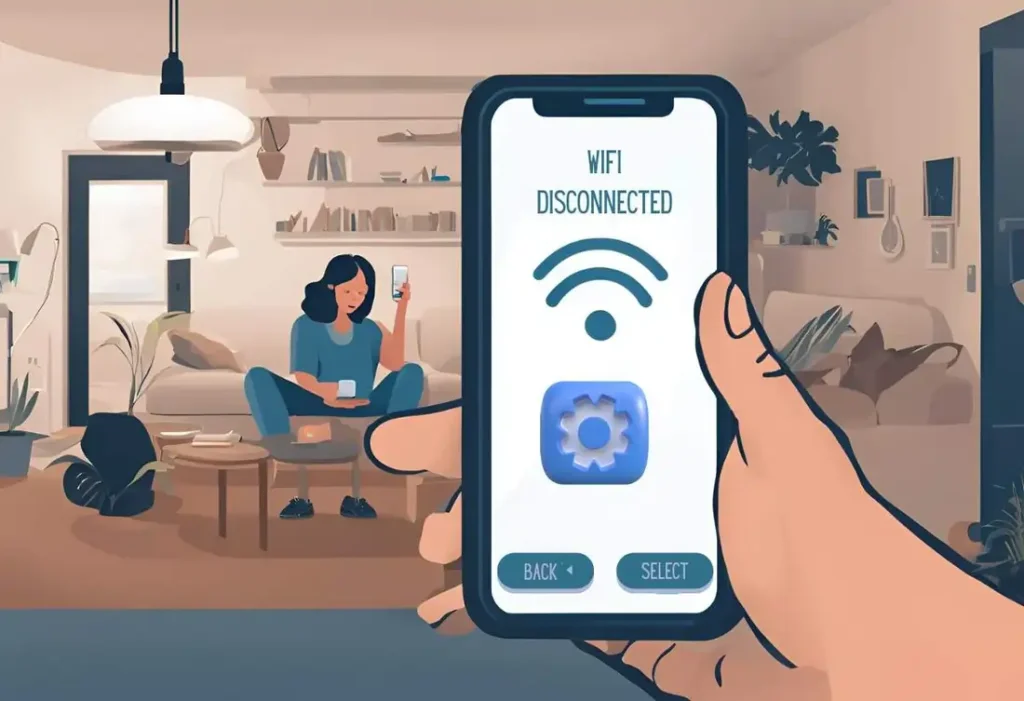
Connectivity issues are one of the most common complaints when it comes to smart lighting systems. Whether it’s a flaky WiFi signal or a stubborn hub that won’t sync, there are simple fixes that can save you a ton of headaches.:
Diagnose WiFi and Network Challenges
- Weak signals can disrupt smart light performance. Ensure your router is close enough. Use a WiFi analyzer app to check signal strength in the area where the lights are installed. If the signal is weak, a TP-Link AC1200 WiFi Extender can make a huge difference.
- Reduce interference from other devices, like microwaves, cordless phones, or metal objects. Keep your router central and elevated in your home.
- Test the WiFi signal strength near your lights using a smartphone.
Steps to Reset and Reconfigure Devices
- Power cycle your router and smart hub. The Samsung SmartThings Hub is a good option if you consider buying a new one.
- Perform a factory reset on your smart bulb (consult the manual for specific steps). Like Philips Hue or Wyze Bulbs, they can be reset by turning them on and off several times in succession.
Update Apps and Firmware
- Outdated apps and firmware can cause glitches. Regularly check for updates in your app store or device settings.
- Enable automatic updates where possible.
Many smart lighting brands, like Ikea Trådfri lights or LIFX A19, offer troubleshooting guides in their apps, making it easy to re-pair devices after updates.
Explore top smart home hubs to optimize connectivity across devices.
Smart Lighting Troubleshooting: Solving Motion Sensor and Dimmer Switch Problems
Motion sensors and dimmer switches can introduce unique challenges to smart lighting setups. If your lights aren’t turning on when they’re supposed to, or they’re flickering like crazy, don’t worry. These issues are common and fixable:
Adjusting Motion Sensor Sensitivity
- Motion sensors often have adjustable sensitivity settings. If your light is too sensitive (or not sensitive enough), use a screwdriver to tweak the adjustment dial.
- Some systems allow you to control sensitivity via the app. For example, the Ring Floodlight Cam lets you fine-tune motion zones for better accuracy.
Resolving Flickering or Delayed Responses
- Flickering often signals a wiring problem. Turn off the breaker and check the connections in the fixture.
- Ensure your motion sensor is compatible with your smart lighting system.
- Delayed responses can sometimes be resolved by resetting the motion sensor.
- Replace batteries regularly or check the power source for wired sensors.
Diagnosing Dimmer Compatibility
Dimmer switches can be a game-changer for setting the perfect ambiance, but they often clash with smart lighting systems. Let’s troubleshoot some of the most common dimmer switch and light compatibility issues.
- Not all smart bulbs work with dimmer switches. Check compatibility before installation.
- If you experience flickering or buzzing, replace the dimmer with a smart-compatible model.
Tips:
Test a Non-Smart Bulb: Replace the smart bulb with a standard LED or incandescent bulb to isolate the problem.
Calibrate the Dimmer Switch: Many smart dimmers require manual adjustment. Refer to the manufacturer’s guide to configure brightness settings properly.
Learn more about smart bulbs vs. smart switches.
Addressing Bulb and Fixture Problems in Smart Lighting Diagnosing Faulty Bulbs
Sometimes, the simplest culprits are hiding in plain sight—your bulbs and fixtures. These elements form the backbone of your smart lighting system, and when they malfunction, Everything else can grind to a halt.
1. Diagnosing Faulty Bulbs
- Test the Bulb: Start by replacing the problematic bulb with a standard one to see if the issue lies with the smart bulb itself. If the standard bulb works fine, your smart bulb might be faulty. Consider investing in Philips Hue White and Color Ambiance Bulbs, which are known for their reliability.
- Inspect for Burnout or Damage: Examine the base of the bulb for scorch marks or physical damage. Overheated or old bulbs may not work even if they seem fine.
- Factory Reset the Bulb: Many smart bulbs can be reset with a specific on/off sequence. This often resolves problems like a smart bulb not working after a power outage.
2. Addressing Fixture Issues
- Secure Loose Wiring: Over time, wires inside the fixture may loosen. Turn off the power, open the fixture, and use a wire connector like an Ideal In-Sure Push-In Connector to secure Everything properly.
- Fixture Compatibility: Some fixtures aren’t designed for smart bulbs or LEDs, especially older dimmer fixtures. If this is the case, switch to Lutron Caseta Smart Dimmers, which are compatible with most LED smart bulbs.
- Heat Build-Up: Closed fixtures can trap heat, which damages bulbs over time. Opt for open fixtures to improve airflow or use bulbs designed for enclosed spaces, such as GE LED Enclosed Rated Bulbs.
3. Troubleshooting Dimmer Switches
- If your bulbs flicker or fail to dim, the issue could be with the dimmer switch. Not all switches support LED technology. A smart dimmer like the Leviton Decora Smart Dimmer can solve many dimming compatibility issues.
- Calibration Tips: Some smart dimmers require calibration. Follow the manufacturer’s instructions to adjust minimum and maximum brightness levels.
4. Resolving Power Supply Problems
- Use a Klein Tools Voltage Tester to confirm that the fixture is receiving the correct voltage. A mismatch can cause bulbs to behave erratically.
- For frequent power interruptions, consider using a Uninterruptible Power Supply (UPS) to keep your smart lights running during outages.
5. Replacing Faulty Fixtures
- If none of the above works, the fixture itself might be the problem. Choose smart-friendly models like Hykolity LED Ceiling Fixtures that support smart bulb compatibility.
For more detailed guidance on ensuring compatibility
For more smart lighting tips, explore top DIY smart home projects.
Fixing Smart Lighting App and Software Glitches
Let’s face it—smart lighting apps can sometimes be the digital equivalent of a temperamental teenager. They work great one day, and the next, they’re throwing tantrums. Here’s how to troubleshoot app-related hiccups and control system glitches.
1. Update Your Smart Lighting App
- Many connectivity and functionality problems stem from outdated software. Regular updates improve compatibility with new devices and fix bugs. Whether you’re using LIFX, Philips Hue, or a lesser-known brand, ensure your app is up to date.
- Some apps, like those for voice-controlled smart home systems, offer automatic updates if you enable the setting. Always double-check.
2. Syncing Smart Lights with Apps
- Lights out of sync? Open the app and select the “sync” or “rescan” option.
- For hubs like the Samsung SmartThings, ensure the hub and app are on the same WiFi network.
3. Clearing App Cache and Data
- If the app is crashing or lagging, clearing its cache often resolves the issue. This is especially useful for apps with heavy features like Google Home or Amazon Alexa.
- Navigate to your phone’s settings, find the app, and clear the cache or reinstall it if necessary.
4. Fixing Connectivity Between Apps and Devices
- Sometimes, the app loses track of paired devices. Unpair and re-pair the lights through the app.
- If you’re using multiple devices, like a smart sous-vide cooker or smart refrigerator, prioritize the app controlling your lights to reduce conflicts.
5. When All Else Fails, Restart Everything
- As cliché as it sounds, restarting your router, app, and smart hub often resolves lingering issues.
- A factory reset might be needed for persistent glitches. Refer to your app’s troubleshooting section or visit the smart home automation starter guide for step-by-step instructions.
Using reliable tools and tips, you can eliminate most app-related troubles. And if you’re planning to expand your setup, check out our best smart home hub recommendations to future-proof your system.
These solutions should have your smart lighting issues under control. If you’re upgrading or exploring new devices, consider the Kasa Smart WiFi Plug, Lutron Hub, or similar accessories to make your smart home experience seamless. Don’t forget to explore our comprehensive guide to smart lighting brands, features, and installation for pro tips!
Check out Voice-Controlled Smart Home 101 for more tips on voice integrations.
Managing Power Surges and Outages in Smart Lighting

Power disruptions can wreak havoc on your smart lights. Protect your investment:
Immediate Steps After a Power Surge
- Disconnect affected devices and wait a few minutes before reconnecting.
- Inspect surge protectors or use a UPS (uninterruptible power supply).
Preventing Long-Term Damage
- Invest in high-quality surge protectors designed for smart devices. Like APC SurgeArrest, it can shield your devices from voltage spikes.
- Regular maintenance helps prevent electrical issues. Consider a UPS (Uninterruptible Power Supply) to keep your system operational during outages.
Troubleshooting tips:
– Re-Sync Devices: Many smart bulbs need manual re-syncing after a power outage.
– Reconnect to Wi-Fi: Verify that your hub or bulbs are on the correct network.
Explore smart home energy management strategies for further guidance.
Optimizing LED Light Quality and Color Settings
Smart lights offer customizable brightness and color, but glitches can occur.
Diagnosing Color and Brightness Issues
- If colors seem off, reset your light settings in the app. Most smart lighting apps, like LIFX and Philips Hue, allow precise control over color temperature.
- Firmware Updates: Outdated software can cause synchronization issues. Ensure all bulbs and hubs are updated.
- Use tools like a colorimeter to test accuracy. Devices like Sekonic C-800 help measure and correct discrepancies.
Maintaining Consistent Light Quality
- Keep your lights clean; dust can impact brightness and color output.
Maintenance Tips for Long-Term Smart Lighting Performance

Preventative maintenance ensures your smart lighting setup stays trouble-free.
- Perform Routine Firmware Updates: Enable automatic updates to avoid manual effort.
- Clean Fixtures Regularly: Dust and grime can reduce efficiency.
- Inspect Electrical Connections: Loose connections can cause flickering or outages.
- Optimize Your Network: Use mesh networks to improve coverage. Reduce interference by assigning smart devices to a dedicated WiFi channel.
For more smart lighting insights, explore the ultimate guide to home theater smart lighting.
bottom Line

Smart lighting systems are a game-changer for modern homes, but troubleshooting them doesn’t have to be daunting. Whether it’s a connectivity issue, a power problem, or a software glitch, most issues can be resolved with a bit of patience and the right guidance.
Remember, maintaining your system through regular updates and proper care can prevent many problems before they arise. If you’re considering expanding your smart home setup, explore top smart home devices to find complementary gadgets that integrate seamlessly with your lights.


